Tools for Reporting and Writing
I recently got back into some writing, which gave me a chance (or excuse) to try out a few new writing and reporting tools. Here's what I discovered.
After the end of my KSJ Fellowship at MIT, but before the resumption of my job at The Chronicle of Higher Education, I found myself in a position to do some professional writing for the first time in a while. I've missed writing, so I was happy to get back to it. But, I was also a bit nervous; For the most part, it had been a few years since I last wrote something for publication. I didn't want to embarrass myself to peers, editors or readers.
On the other hand, I was excited to put those muscles back into action, to learn about the topics I'd be writing about, and to try out some new reporting and writing tools.
The main story I worked on was for The Chronicle of Higher Education and looked at the issue of colleges charging their researchers new fees for use of institutional review boards (IRB). I also wrote a freelance story for Aerospace America that asked the question, "just how likely is a cyberattack against an airline"? Answer: very. But maybe not the way you think. The third piece I wrote just ran in Nature: Outlook and considered the need to better train high school science teachers. And on top of those, I've been writing a series of children's nonfiction books for Eleanor Curtain Publishing in Australia. Topics have included force and gravity, money and currency, communications technologies, navigation, and plastics (Mr. McGuire would be proud).
Recording interviews
As I started working on the reporting, my first concern was recording phone calls. Back when I started out as a reporter, I would suction cup a little microphone to the phone receiver and plug that into a mini tape recorder. Alternatively, I'd use a device that sported RJ11 phone line connectors and sat between the phone and the wall outlet. It would send the audio through a patch cable that you could connect to a tape recorder.
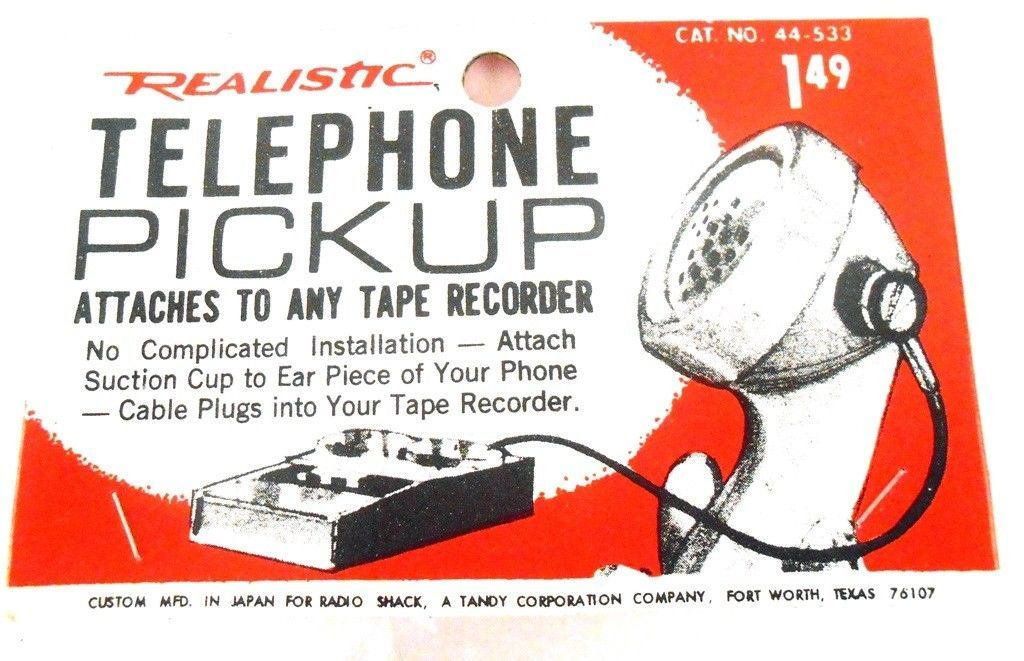
This is some serious 20th-century technology right here. But you know what? It worked.
But those are phonebook-age technologies. I needed something for the iPhone age. While there are hardware solutions, they're more for the podcasting set — not what I needed. To the App Store! There I found a variety of apps that promise the ability to record phone calls. Among the best-reviewed and highest rated was TapeACall.
The app works by creating conference calls, which it then records and syncs back to your phone as audio files. A limited, free version lets you try it out, but to unlock time limits and other features, you have to shell out $30 for a year of service. Although the app highlights a big red recording button, that's a bit of a fakeout.
In truth, when you set up the app, you register your phone number, which gives you access to a TapeACall phone line. Then, whenever you want to record a call, you call that number and merge it with the call you wish to record. You can either call TapeACall first and then conference in/merge with the other person (which is what I usually did whenever I was calling an interview subject; just be aware that this means you're recording the conversation from the start, before you've alerted others on the call), or you can add TapeACall to a call in progress, which is how you'll have to handle incoming calls. Because of the conference call process, though, joining a call already in progress means putting your conversation on hold while you arrange the conference call. (Be sure you know the phone recording laws in the states where the callers are located.)
As it happened, I didn't use the TapeACall app itself to initiate the recordings. Instead, I just saved its conference number as a favorite and called it as needed.
Once the call ends, TapeACall adds the recording to the app's listing of saved calls. You can rename and listen to the recording in the app, or you can share it through a variety of services (Dropbox, iCloud Sync, Messages, Mail, etc.).
For my purposes, I would immediately save each recording to my iCloud desktop, which ensured the files would be on my Mac computers (and backed up via Time Machine). I did not want to risk losing a recording. Of course, I also took notes. Just in case.
Transcription
With the recordings safely in hand, it was time to turn them into something more useful — namely, transcripts. At first, I started just listening to the audio file and transcribing in a text editor. I quickly realized that was going to lead to me losing my mind — and wasting valuable hours I could spend baking. After reading Eric Lipton rave about Trint, and hearing that other Chronicle reporters used it, I thought it was worth a shot.
I bought the three-hours-a-month plan (which I quickly upgraded to 10 hours) and uploaded my first recording. Although I was working with audio files only, it's worth noting that Trint also handles video files.
Within the hour, Trint notified my that my transcript was ready. I logged in and saw that I could listen to the audio, watch an advancing audio waveform, and see the transcript highlight in sync with the recording. A quick scan of the text revealed that it was about 80 percent accurate. That might seem pretty good, but it meant that roughly two out of every 10 words were wrong. I chalked this up to the quality of the recording (phone audio is notoriously low quality) and the use of some jargon, which Trint did not know. I later discovered a feature in Trint to alert it to jargon through a "Vocab Builder." By submitting certain words, Trint will watch out for and use them. So instead of "eye or bee," Trint will properly transcribe "IRB."
The Trint website makes it super easy to edit the transcript to identify speakers and correct errors, and at first I found myself fixing every. single. word. And punctuation, to boot. Before long, though, I realized that was a silly approach and limited my corrections to only those segments of the interview that would likely yield usable material — and generally did not try to clean up my questions.
Another fine feature of Trint (which won a Technical Innovation Online Journalism Award this year), is the ability to highlight sections of the transcript for later reference. This is particularly helpful after the transcript has been exported, since it makes it super easy to find quotes you've already identified as being useful to your story.
Trint lets you start and stop the audio with a keystroke (tab, I think), which is super helpful. It also lets you speed or slow playback, but doing so requires a mouse action. It would be great if Trint could change playback speed through keyboard shortcuts.
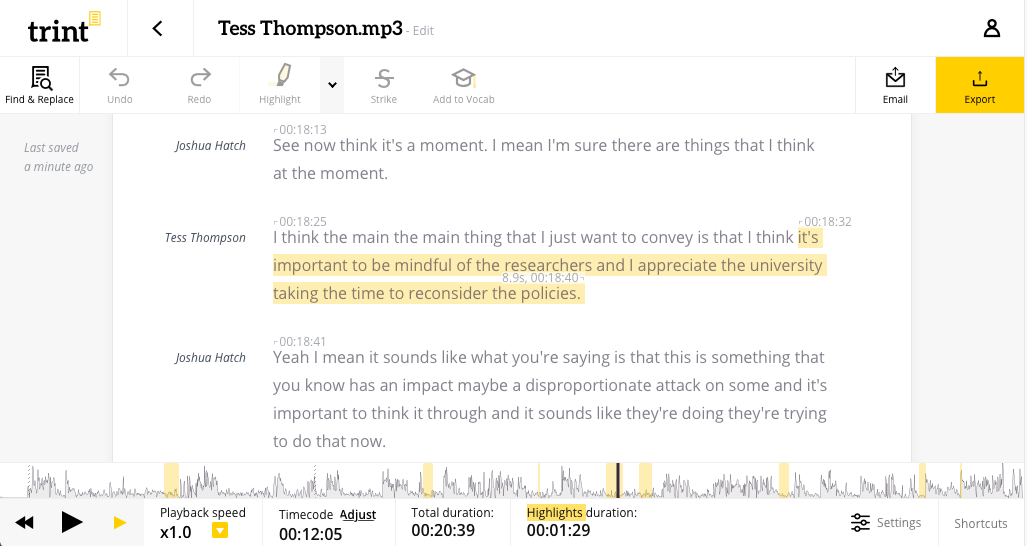
Trint makes it easy to identify speakers, edit text, highlight sections, while keeping the text and audio in perfect sync.
Now, let's talk about the killer feature of Trint: the export. It offers several options, including Edit Decision Lists and XML exports for integration into nonlinear video editors like Premier and Final Cut Pro, Microsoft Word, and html.
The benefit of exporting to Word is that the highlights are preserved. But the html output is my favorite, because it maintains the text and audio linkage so that if you open the export in a web browser, you can click in the transcript and hear the synchronized audio.
One caveat of the html export, though, is that it integrates Twitter in such a way that clicking in the transcript instantly opens a Twitter page. To keep that from happening, I edited the index.html page to remove the Twitter reference. I wish Trint would allow me to disable that "feature" from the start.
So why would I export the files when I could just use Trint's website to reference the transcripts? The answer is Scrivener.
Putting it all together
The tool that brings all this together is Scrivener. I've long heard Andy Ihnatko talk about Scrivener on various podcasts, but I had never tried it out before. It seemed like overkill for anything I needed. After all, I tended to just write in BBEdit, keeping everything as just simple text. Then one of my fellow Fellows spoke about her use of Scrivener and encouraged me to check it out.
It turns out, my assumptions about it were both spot on and totally wrong. I was correct that it is overkill for most things, but I also underestimated how useful it is anyway. Rather than run through its myriad features, I'll just key in on the two things I found so great about it: file organization and side-by-side views.
In the course of reporting, I'm gathering and creating all kinds of things: screenshots, web pages, notes for myself, notes from visits and interviews, transcripts, recordings, drafts, and more. Keeping all of that organized can be a pain, but in Scrivener, all of that can be kept together and organized into various folders. Even though I keep copies in well-organized Finder directories on Dropbox, having all of the material in Scrivener is tremendously helpful — especially when you consider the second thing I fell in love with: side-by-side file viewing.
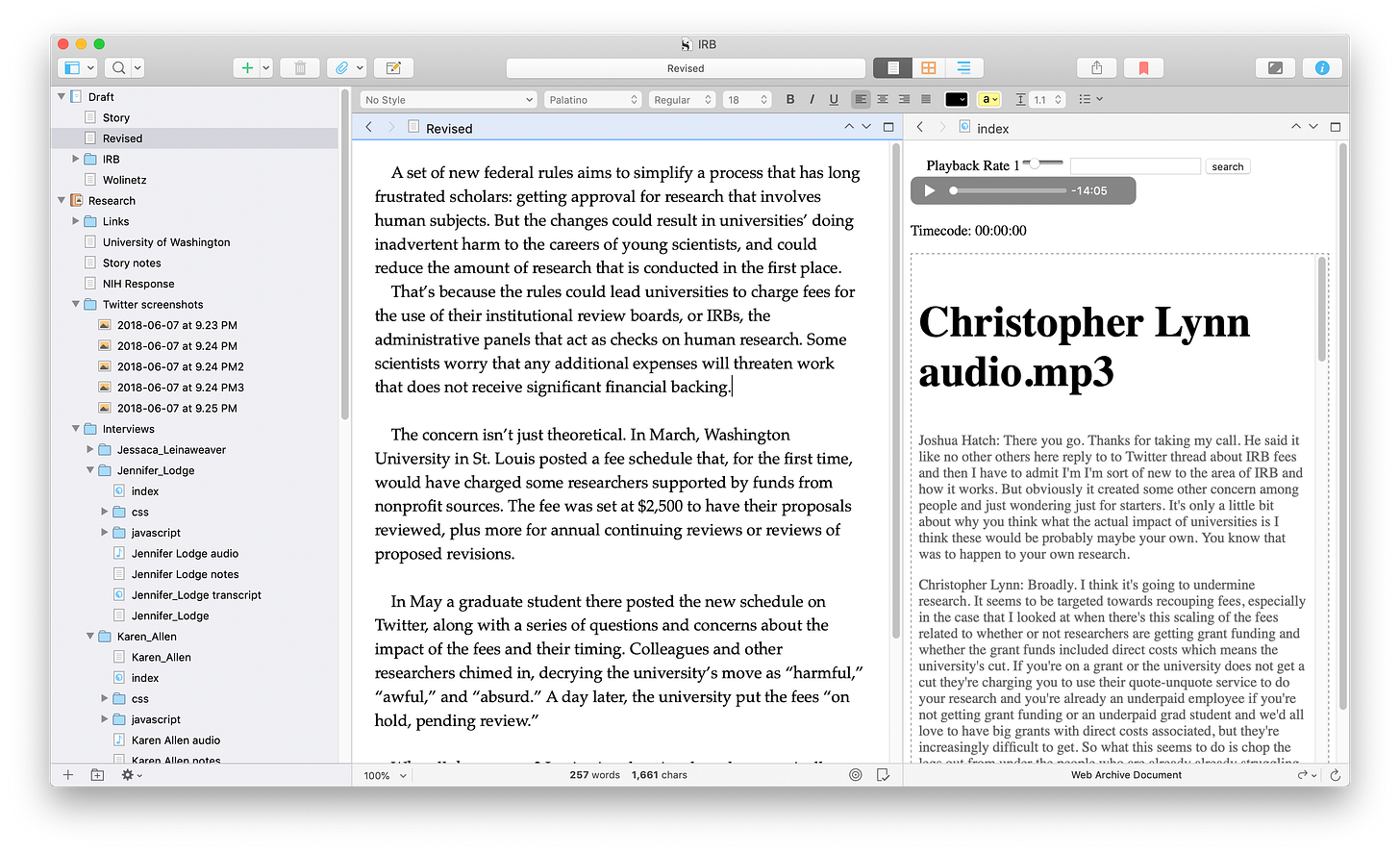
With Scrivener, I can organize files on the left, and then open them side-by-side for easy reference as I write and edit. The middle panel shows the story I'm working on, while the right panel is the html interactive transcript from Trint.
It's one thing to have a file open — say, a draft I'm writing — but the value of opening a second file next to it — say, a transcript or notes — is game-changing. Sure, I could open multiple windows and tile them on the screen, but the management of that — going back and forth to the Finder, moving windows around — interrupts any writing flow you might have going.
But here's the kicker: Trint's interactive transcript works beautifully when imported into Scrivener. That means you can have your draft open in one panel, while in another panel you can pull up the interactive transcript. Click any bit of text in the transcript and hear the audio play from that point. It's really terrific and super useful for transferring notes and interviews into a story.
In an enterprise context, maybe Scrivener isn't the ideal too. As far as I can tell, it doesn't support change tracking, multiple users or in-line comments — all important features for collaborative writing. But for my purposes, it met my needs and them some.
Not only was it fun to get back into writing, but it was fun to explore some new (to me) tools and develop some workflows that made the whole process efficient and fun. Hopefully I'll get to use them some more; just need to find the writing time.

