Four-Finger iPad Tip
As the regular reader of this site (hi mom!) knows, I spent Tuesday relying on only my iPad. One of the tricks I employed to quickly switch from app to app is the four-finger swipe. This little trick, which is not turned on by default, allows the user to paw across the screen to rotate through active apps. To turn it on, one must first activate the feature through Settings. There, you'll see an option for "Multitasking Gestures." Switch it to "On."
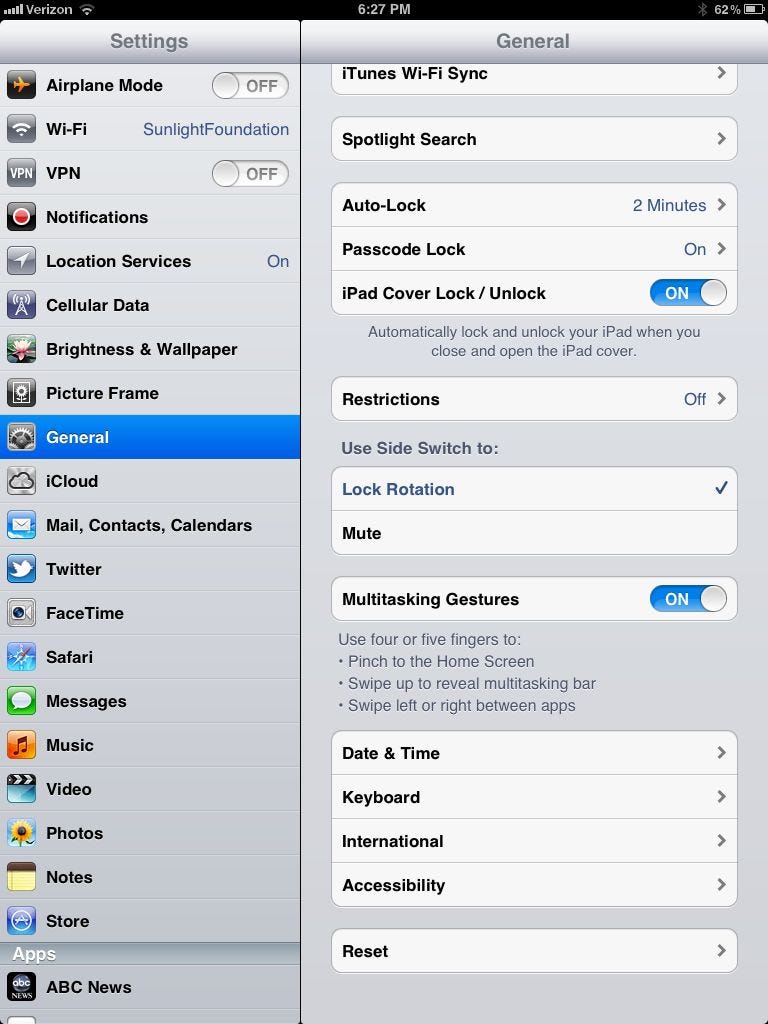
The text below the on/off switch tells you what gestures you can now use. Pinch four or five fingers together to return to the home screen (akin to clicking the home button once), swipe four or five fingers up to reveal the multitasking bar (akin to pushing the home button twice), or slide four or five fingers across the screen to rotate through your open apps. If you're on the home screen, only the sliding up will do anything. The pinch and the left-right swipe work only when you're in an app. And for that matter, the left-right swipe rotates through the apps in the order that they are in the multitasking bar. Often you're in the "first" app on the bar, so if you slide from right to left, you probably won't see anything... or the screen will just bounce. But, if you swipe left to right, you should see the screen shuffle through the other open apps. It's not the most intuitive thing, but it works. Mostly.


